- Create and revise pledges online
- Purchase new Plans online (individual or bulk)
- View and manage all Plans online
- Assign and reassign beneficiaries
- Authorize private and out-of-state usage
- Access expanded reporting with real-time data
Introducing Our New Donor Platform
Getting Started with the New Online Account Management System
We are pleased to announce that a new online account management system for the Florida Prepaid College Foundation is now available for your team to log in and utilize.
Get StartedThe new system will allow your organization to:
The primary contact for your organization (that manages scholarship activity on a day-to-day basis) will retrieve and activate the account. The primary contact will be able to invite other users to the account once activated.
We would like to thank you for your partnership and support to help Florida students achieve their higher education dreams. Together, we are making an impact in our communities throughout the state.
Please contact us if you have any questions.
Important News
- Use the new cash account number provided to you for all transactions.
- Send all mailed payments to this new address:
Florida Prepaid College Foundation
PO Box 31242
Tampa, FL 33631-3242 - Student surveys will now be completed using the new website address here.
Effective immediately, please begin using your new cash account number and the new post office box for all new contributions.
To retrieve and activate your new online account:
If you have any issues retrieving your account, please contact us for further assistance.
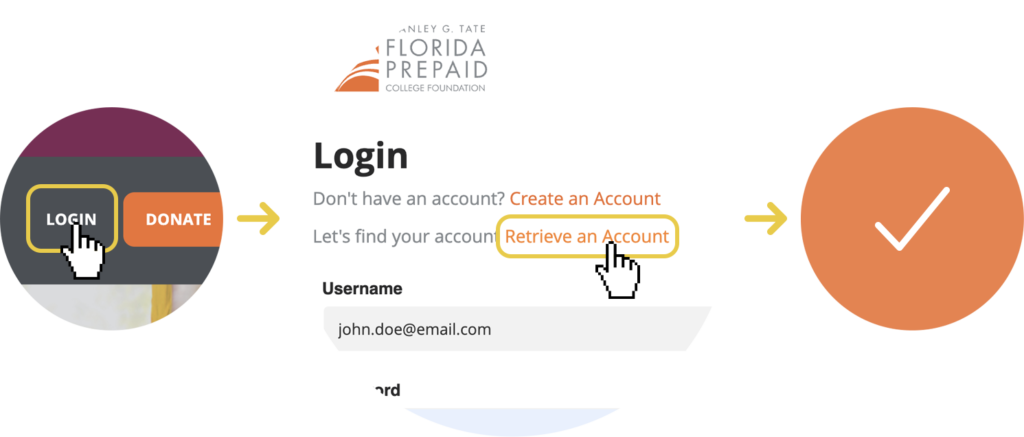
1. Login
Scroll to the top of this page, click on Login, and select ‘Retrieve an Account’.
2. Connect Account
Input your Purchaser ID and Tax ID (Federal Employer Identification Number), then select ‘Find an Account’.
3. Register Account
Once your account name is displayed, select ‘Register an Account’, and then you will be sent an email confirmation.*
4. Create Password
Select the link in the email to create a password for your new account.
5. Locate Username
Your username will be the email address that was used to register the account.
6. Congratulations!
You are now able to access your account information online!
* Please check your junk or spam folders if you do not see the email in your inbox. You will have 15 minutes to enter the code.
Need help navigating your new online account?
If you would like a one-on-one working session to become more familiar with the functionality of your online account, please email us to set up an appointment.
As the 501(c)(3), direct support organization for the Florida Prepaid College Board, the Foundation helps support our shared goal of making college more affordable and accessible for more Floridians.
Your donation will be used in furtherance of the tax-exempt charitable purposes of Florida Prepaid College Foundation, Inc. (the “Foundation”). All donations are received and considered unrestricted unless explicitly stated otherwise by the donor. If funds received exceed the specific need or goal of a Foundation program, then, at the discretion of the Foundation, any funds donated may be used for similar scholarship programs operated by the Foundation.
View the Master Contract and Program Description and Participation Agreement for more information.




 Follow Us on LinkedIn
Follow Us on LinkedIn